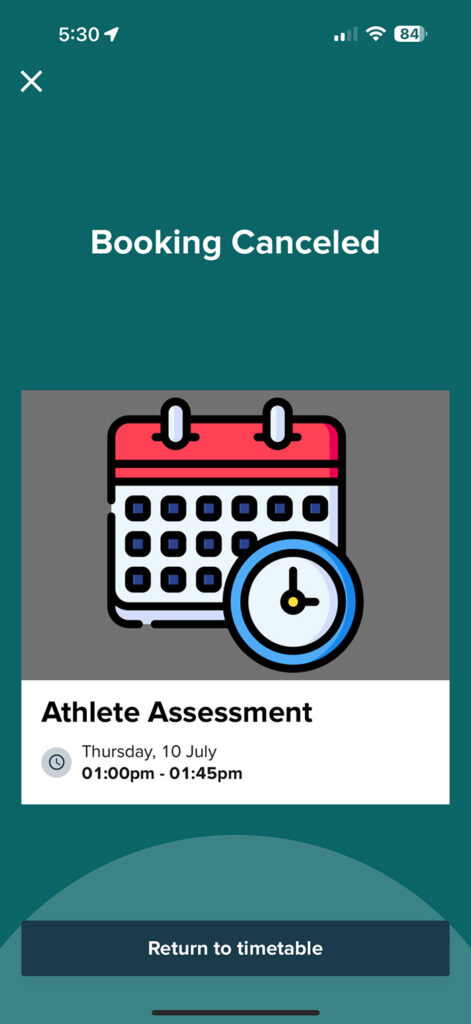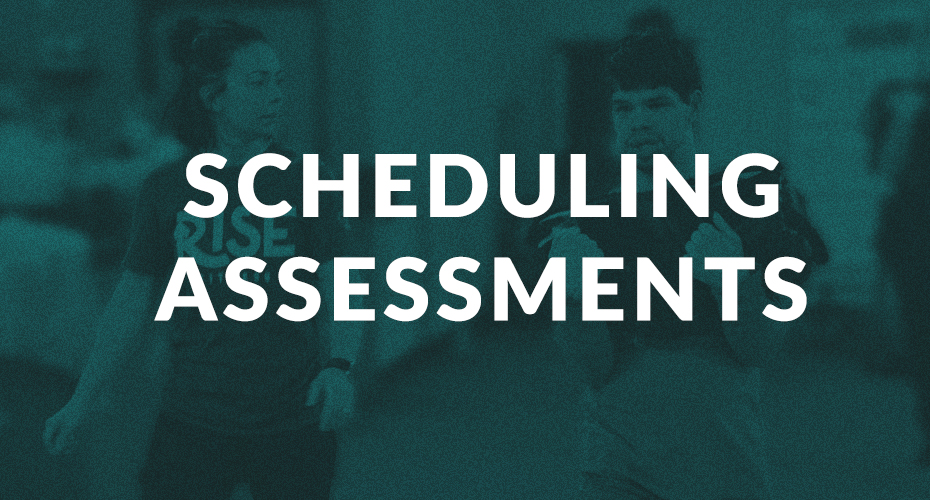All athletes will complete an assessment before attending their first class with us. In order to schedule an assessment, make sure you have downloaded our mobile app.
Once you are logged into the Rise Fitness Kentucky mobile app, tap on the “Schedule an athlete assessment” option from the main screen.
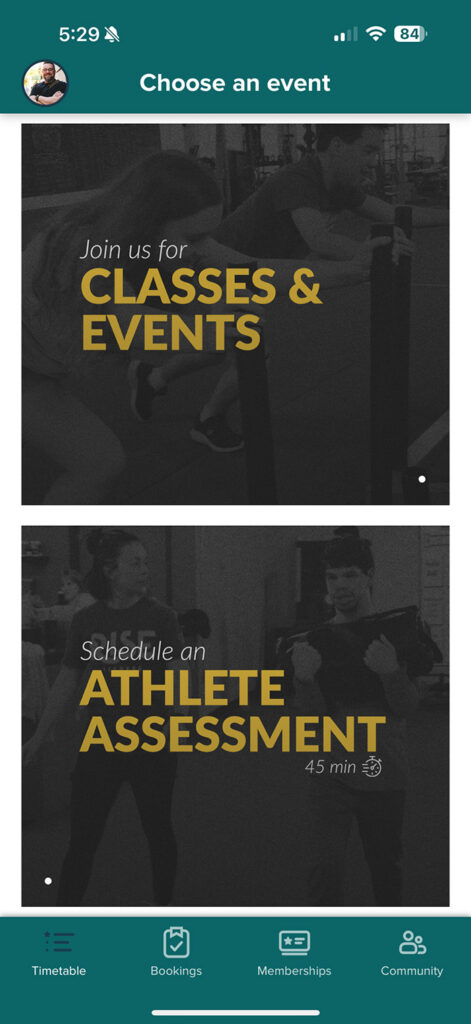
On the next screen, use the date scroller at the top to select what date you would like to schedule an assessment. Please note that you may find dates where there are no assessments that appear on the screen, which means we do not do assessments on that date. On dates where assessments are available, you will see all of the times listed below.
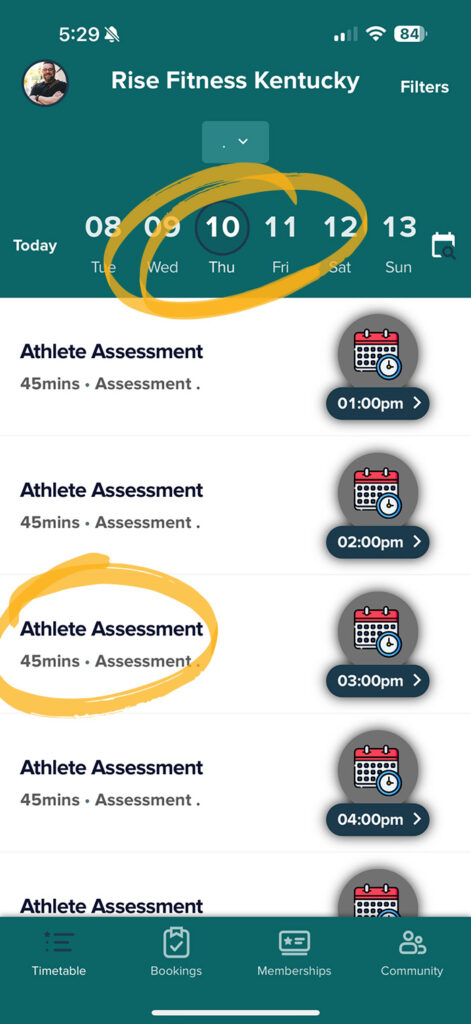
Once you find the date and time, tap on that to select it.
On the next screen, you will be shown your assessment details in order to confirm. If you want to select another date and time, tap the left arrow icon at the top left of the screen to go back. If you would like to book the date and time you have selected, tap on “Book appointment” near the bottom of the screen.

After tapping “Book appointment” you will be taken to a confirmation screen. Tap on “Book” at the bottom.
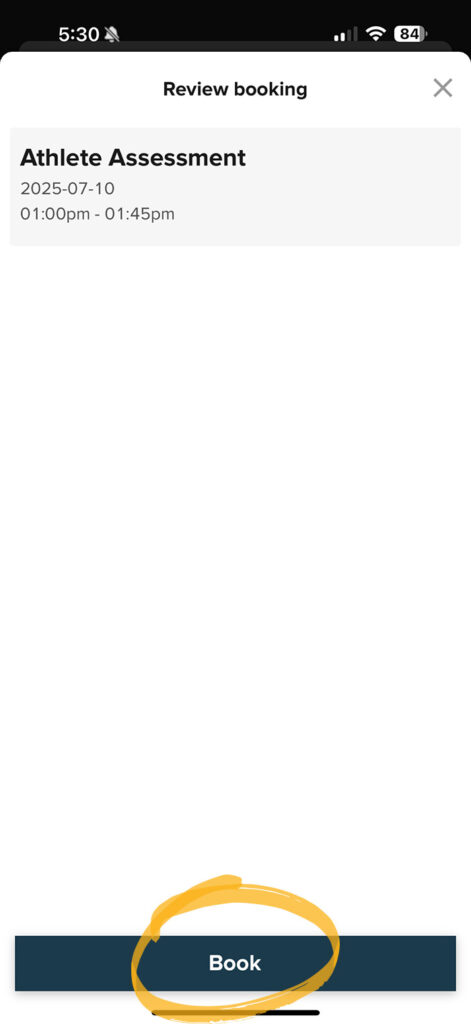
After your booking is confirmed, you will be taken to a screen which will allow you to add the appointment to your personal calendar. You will also be sent a confirmation email, which will come to the email you used when creating your account.
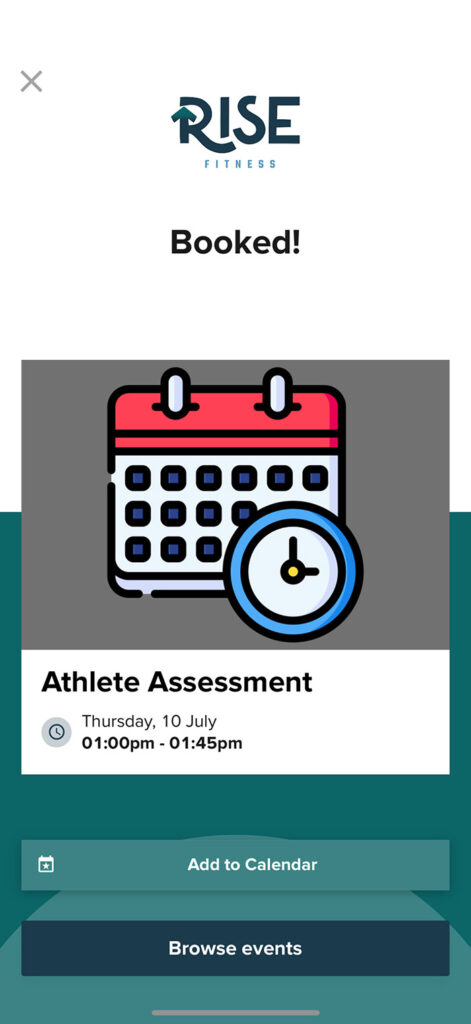
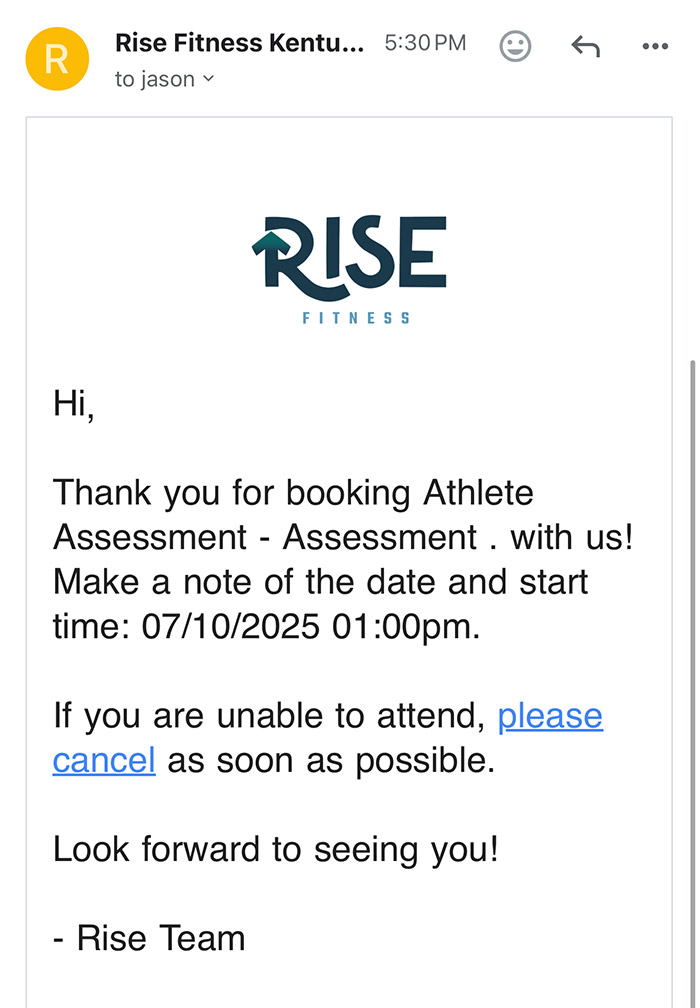
Canceling an Assessment
If you need to cancel an assessment, this too will be done via our mobile app. After you open the app and log in, select “Bookings” from the bottom menu option.

Tap on the booking that you would like to cancel to select it. From the next screen, tap “Cancel” at the bottom.
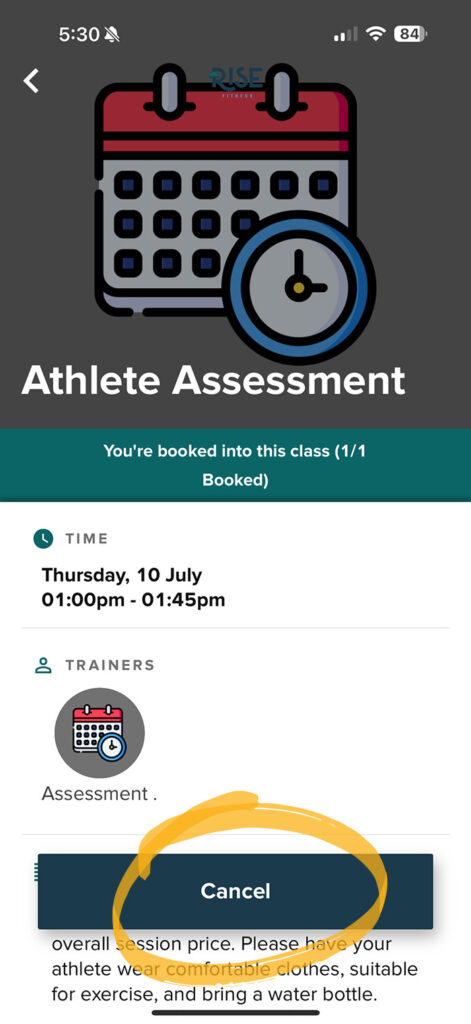
You will then be taken to a cancelation confirmation screen to verify that you wish to cancel the booked assessment. From the next screen, tap on “Cancel booking” which is shown below in red.
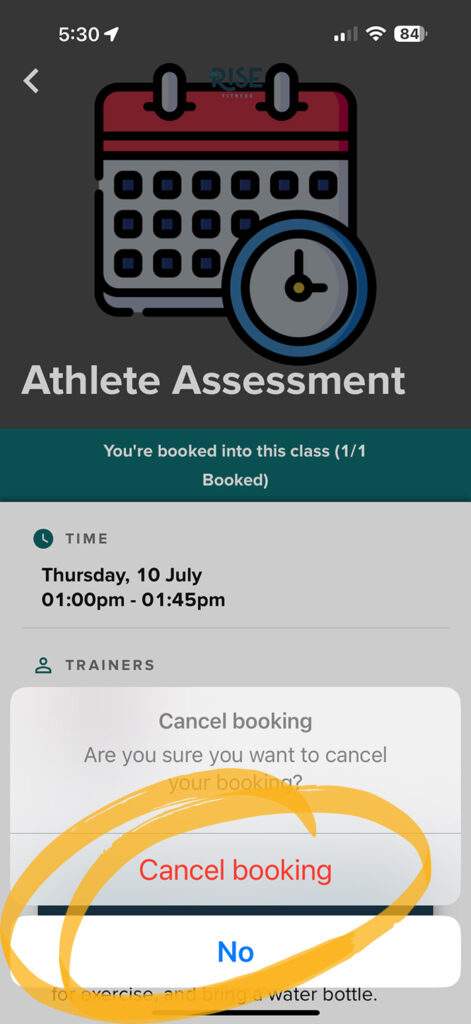
Your assessment will be canceled and you will receive an email notification to confirm.